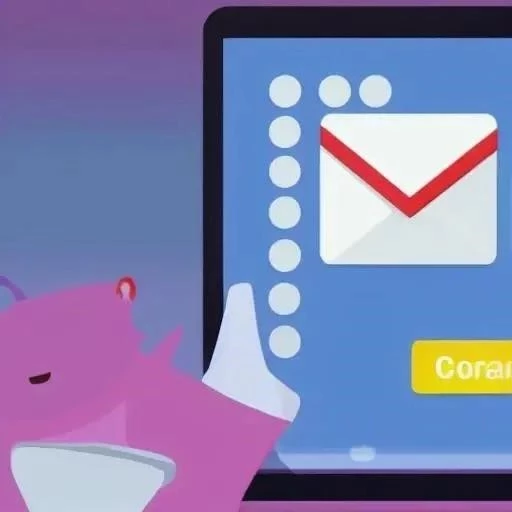Creating a new email address can seem daunting, but setting up a Gmail account is surprisingly straightforward and fast. In today’s digital age, having a reliable and secure email is essential for everything from personal communication to professional networking. This guide will walk you through the process, ensuring you can easily create a Gmail account. No matter your technical experience, these steps will empower you to establish a Gmail presence quickly and efficiently, opening doors to a world of online opportunities.
Step-by-Step Guide to Gmail Account Creation
Follow these simple steps to create your Gmail account:
- Visit the Gmail Website: Open your web browser and go to gmail.com.
- Click “Create Account”: On the Gmail homepage, you’ll find a “Create Account” button, usually located near the login area.
- Choose Account Type: Select whether you want the account “For myself,” “For my child,” or “To manage my business.” Choose the option that best suits your needs.
- Enter Your Information: You’ll be prompted to enter your first name, last name, desired username, and password. Choose a strong password that’s easy for you to remember but difficult for others to guess.
- Verify Your Phone Number: Google requires you to verify your account with a phone number. Enter your number, and Google will send you a verification code via SMS.
- Enter the Verification Code: Enter the code you received on your phone into the designated field.
- Provide Recovery Information (Optional): You’ll have the option to add a recovery email address and birthday. This information can help you regain access to your account if you forget your password.
- Agree to the Terms of Service: Read Google’s Terms of Service and Privacy Policy carefully. If you agree to the terms, click “I agree.”
- Start Using Gmail! Your Gmail account is now created! You can start sending and receiving emails, customizing your inbox, and exploring other Google services.
Tips for Choosing a Strong Password
A strong password is crucial for protecting your Gmail account from unauthorized access. Here are some tips:
- Use a combination of uppercase and lowercase letters.
- Include numbers and symbols.
- Make your password at least long.
- Avoid using personal information like your name or birthday.
- Consider using a password manager to generate and store strong passwords.
Password Security Comparison
| Password Strength | Password Length | Characters Used | Estimated Time to Crack |
|---|---|---|---|
| Weak | Lowercase letters only | Instant | |
| Medium | Letters and numbers | Few hours | |
| Strong | Letters, numbers, and symbols | Many years |
Troubleshooting Common Issues
Sometimes, you might encounter issues during the Gmail account creation process. Here are some common problems and their solutions:
- Username Already Taken: If the username you want is already taken, try adding numbers or variations to it.
- Invalid Phone Number: Double-check that you’ve entered your phone number correctly. Ensure you include the correct country code.
- Verification Code Not Received: If you don’t receive the verification code, click “Resend Code” or try a different phone number.
Creating a Gmail account is a simple yet vital step in participating fully in today’s interconnected world. By following the steps outlined above, you can establish your online presence quickly and securely. With your new Gmail account, you can connect with friends, family, and colleagues, access a range of Google services, and take advantage of the numerous benefits of having a reliable and versatile email address.
Now that you’ve successfully set up your Gmail, are you ready to explore the features it offers? Did you know you can customize your inbox with themes, labels, and filters to manage your emails more efficiently? Have you considered setting up two-factor authentication for added security against unauthorized access? Are you familiar with Google Drive integration, allowing you to seamlessly store and share files directly from your email?
Beyond Basic Email: Exploring Gmail’s Features
But is Gmail just about sending and receiving emails? Have you explored the integrated Google Chat function for instant messaging with contacts? Did you realize you could schedule emails to be sent at a later time, perfect for reminders or coordinating across different time zones? And what about creating multiple email signatures for different types of correspondence – professional, personal, or even humorous?
Gmail Labs: Unlocking Experimental Features
Are you aware of Gmail Labs, a collection of experimental features you can enable to enhance your email experience? Would you like to try features like Undo Send, allowing you to recall an email shortly after sending it, or Canned Responses, enabling you to quickly reply to frequently asked questions? Should you explore these Labs features to tailor Gmail to your specific needs and preferences?
Are you struggling with an overflowing inbox? Have you tried using Gmail’s search operators to quickly find specific emails? What about creating filters to automatically label, archive, or delete emails based on sender, subject, or keywords? And have you considered using priority inbox to focus on the most important messages first?
With your new Gmail account activated, are you prepared to delve into its myriad functionalities and become a true Gmail power user? Now that you have the basic setup complete, isn’t it time to unlock the full potential of this versatile communication tool? Are you ready to experience the difference a well-managed email account can make in your personal and professional life?
Are you feeling overwhelmed by the sheer volume of emails flooding your inbox daily? Have you considered the transformative power of labels and filters to bring order to the chaos? Would strategically applying labels to categorize emails based on sender, project, or priority help you quickly identify what needs your immediate attention? And haven’t you heard that setting up filters to automatically archive newsletters, forward specific messages, or even star important communications is a game-changer for inbox management?
Are you still clicking your way through every email action? Shouldn’t you embrace the time-saving magic of Gmail’s keyboard shortcuts? Did you know that pressing “c” composes a new email, “r” replies to the current message, and “/” activates the search bar? Wouldn’t learning just a handful of these shortcuts dramatically increase your email efficiency and free up valuable time for more important tasks?
Are you tethered to your desktop to manage your Gmail account? Wouldn’t it be liberating to access your inbox from anywhere, anytime, using the Gmail mobile app? Did you know that the app offers push notifications, ensuring you never miss an important message, and offline access, allowing you to read and compose emails even without an internet connection? And have you explored the app’s customizable swipe actions, enabling you to quickly archive, delete, or snooze emails with a simple swipe?
With your Gmail account set up and these advanced techniques at your disposal, are you ready to conquer your inbox and reclaim control of your email communication? Haven’t you realized that Gmail is more than just an email service – it’s a powerful productivity tool waiting to be unlocked? Are you willing to embrace these strategies and transform your email experience from overwhelming to empowering? Now that you have the knowledge, aren’t you excited to put it into practice and experience the benefits firsthand? Creating a Gmail account is just the first step; are you ready to master it?
In today’s digital age, having an email address is essential for communication, accessing online services, and staying connected with the world. One of the most popular and widely used email services is Gmail, offered by Google. Are you ready to create a Gmail account and unlock the power of seamless communication? Creating a Gmail account is easier than you think, and this guide will walk you through the simple steps to get started. Are you excited to begin your journey into the world of online communication?
Step-by-Step Guide to Creating a Gmail Account
The process of creating a Gmail account is straightforward and user-friendly. Here’s a detailed guide to help you through each step:
- Go to Gmail Website: Do you know you can start by opening your web browser and navigating to the Gmail website (gmail.com)?
- Click “Create Account”: Have you noticed the “Create account” button usually located on the bottom left of the screen?
- Fill Out the Form: Aren’t you ready to provide the necessary information, including your first name, last name, desired username, and password?
- Choose a Strong Password: Are you aware of the importance of selecting a strong, unique password to protect your account from unauthorized access?
- Verify Your Phone Number: Have you ever considered that Google might ask you to verify your phone number for security purposes?
- Agree to the Terms of Service and Privacy Policy: Shouldn’t you carefully read and agree to Google’s Terms of Service and Privacy Policy before proceeding?
- Customize Your Account: Are you ready to personalize your Gmail account by setting a profile picture, choosing a theme, and configuring other settings?
Choosing a Secure Password
Selecting a strong password is crucial for protecting your Gmail account from hackers and unauthorized access. Here are some tips for creating a secure password:
- Use a Combination of Characters: Have you considered using a mix of uppercase and lowercase letters, numbers, and symbols?
- Make It Long Enough: Are you aware that your password should be at least long?
- Avoid Personal Information: Have you ever thought about avoiding using your name, birthday, or other easily guessable information?
- Don’t Reuse Passwords: Shouldn’t you avoid using the same password for multiple accounts?
- Use a Password Manager: Have you considered using a password manager to generate and store strong, unique pa
sswords?
Exploring Gmail Features and Settings
Now that you’ve successfully created your Gmail account, are you ready to explore its features and customize your settings to suit your needs? Haven’t you heard about the various features Gmail offers to enhance your email experience and productivity?
Customizing Your Inbox: Themes and Layouts
Are you tired of the default Gmail look? Wouldn’t you like to personalize your inbox with a custom theme that reflects your style? Did you know that Gmail offers a wide selection of themes, from vibrant colors to scenic landscapes? And have you explored the different inbox layouts, such as default, comfortable, and compact, to find the one that best suits your viewing preferences? Shouldn’t you customize your inbox to create a visually appealing and efficient email environment?
Enabling Labs Features: Experimenting with New Functionality
Are you feeling adventurous and eager to try out experimental Gmail features? Have you discovered the “Labs” section in Gmail settings, where you can enable a variety of innovative tools and functionalities? Wouldn’t you like to try features like Undo Send, allowing you to recall an email shortly after sending it, or Canned Responses, enabling you to quickly reply to frequently asked questions? Should you explore these Labs features to tailor Gmail to your specific needs and preferences?
Advanced Email Management Techniques
Are you struggling with an overflowing inbox? Have you tried using Gmail’s search operators to quickly find specific emails? What about creating filters to automatically label, archive, or delete emails based on sender, subject, or keywords? And have you considered using priority inbox to focus on the most important messages first?
Mastering Labels and Filters: A Path to Inbox Zen
Are you feeling overwhelmed by the sheer volume of emails flooding your inbox daily? Have you considered the transformative power of labels and filters to bring order to the chaos? Would strategically applying labels to categorize emails based on sender, project, or priority help you quickly identify what needs your immediate attention? And haven’t you heard that setting up filters to automatically archive newsletters, forward specific messages, or even star important communications is a game-changer for inbox management?
Leveraging Keyboard Shortcuts: Speed and Efficiency at Your Fingertips
Are you still clicking your way through every email action? Shouldn’t you embrace the time-saving magic of Gmail’s keyboard shortcuts? Did you know that pressing “c” composes a new email, “r” replies to the current message, and “/” activates the search bar? Wouldn’t learning just a handful of these shortcuts dramatically increase your email efficiency and free up valuable time for more important tasks?
Mobile Mastery: Taking Gmail on the Go
Are you tethered to your desktop to manage your Gmail account? Wouldn’t it be liberating to access your inbox from anywhere, anytime, using the Gmail mobile app? Did you know that the app offers push notifications, ensuring you never miss an important message, and offline access, allowing you to read and compose emails even without an internet connection? And have you explored the app’s customizable swipe actions, enabling you to quickly archive, delete, or snooze emails with a simple swipe?
With your new Gmail account activated, are you prepared to delve into its myriad functionalities and become a true Gmail power user? Now that you have the basic setup complete, isn’t it time to unlock the full potential of this versatile communication tool? Are you ready to experience the difference a well-managed email account can make in your personal and professional life? With this guide, creating a Gmail account is now a breeze. Would you agree that it’s time to benefit from the many features it offers?