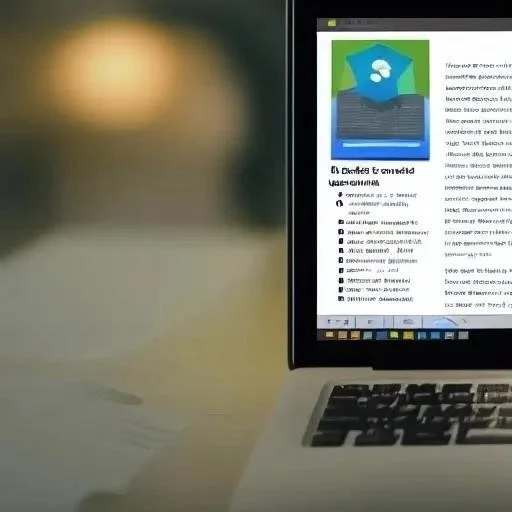PDF documents are incredibly versatile for sharing information‚ but sometimes extracting that information can feel like navigating a labyrinth. Many users struggle with the seemingly simple task of copying text from a PDF‚ often encountering formatting issues or copy restrictions. The ease with which you can copy text depends on several factors‚ including the PDF’s security settings and whether it’s a scanned document or a native digital file. This guide presents three unique and effective methods for effortlessly copying text from a PDF‚ bypassing common roadblocks and ensuring seamless data extraction‚ enabling you to leverage the content efficiently for your needs.
Method 1: The Standard Copy-Paste Approach (and When It Works)
This is the most straightforward method‚ but it’s important to understand when it’s effective. Native PDFs‚ those created directly from digital documents‚ usually allow for simple selection and copying.
- Open the PDF document in a PDF reader (like Adobe Acrobat Reader‚ or a browser like Chrome or Edge).
- Select the text you want to copy using your mouse.
- Press Ctrl+C (Windows) or Cmd+C (Mac) to copy the text.
- Paste the text into your desired location (e.g.‚ a Word document‚ email‚ or text editor) using Ctrl+V (Windows) or Cmd+V (Mac).
Limitations: This method fails if the PDF is a scanned image (not searchable)‚ or if the PDF has security restrictions that prevent copying.
Method 2: Using Optical Character Recognition (OCR)
When a PDF is a scanned image‚ the text isn’t actually text to the computer; it’s just a picture. This is where Optical Character Recognition (OCR) comes in. OCR software analyzes the image and identifies the characters‚ converting them into editable text.
Using SwifDoo PDF for OCR (and Text Copying)
SwifDoo PDF offers a built-in OCR feature that makes copying text from scanned PDFs a breeze.
- Open the scanned PDF in SwifDoo PDF.
- The program should automatically detect that the PDF is an image-based document and prompt you to perform OCR. If not‚ look for an “OCR” or “Recognize Text” option in the toolbar.
- Select the language of the text in the PDF.
- Once OCR is complete‚ you can select and copy the text as described in Method 1.
Sometimes‚ a more reliable approach is to convert the entire PDF to a plain text file (.txt). This eliminates formatting complexities and ensures that all the text is accessible. Again‚ SwifDoo PDF can be used for this.
- Open the PDF in SwifDoo PDF.
- Select “Convert” from the toolbar.
- Choose “PDF to Text” as the conversion option.
- Specify the output location and filename.
- Click “Start” to begin the conversion.
- Open the resulting .txt file in a text editor and copy the text you need.
- Why can’t I copy text from some PDFs? This is often due to security settings or the PDF being a scanned image.
- Is OCR always accurate? OCR accuracy depends on the quality of the scanned image. Clear‚ high-resolution scans will yield better results.
- Does converting to text remove all formatting? Yes‚ converting to plain text removes all formatting‚ including fonts‚ styles‚ and images.
- Are there free OCR tools available? Yes‚ there are several free online OCR tools‚ but they may have limitations on file size or the number of pages you can process.
Beyond the fundamental methods‚ several advanced techniques can further refine your PDF text copying process. These are particularly useful when dealing with complex layouts‚ large documents‚ or specific formatting requirements.
Instead of converting the entire PDF to text‚ consider using tools that allow you to select specific pages or sections for conversion. This is helpful when you only need a portion of the document’s content and want to avoid unnecessary processing time. Many PDF editors offer options to extract pages as individual image files‚ which can then be processed through OCR‚ giving you greater control over the conversion process.
If you frequently work with numerous scanned PDFs‚ investigate batch OCR processing. This feature‚ often found in premium PDF software‚ allows you to queue multiple files for OCR simultaneously‚ automating the process and significantly improving efficiency. This is particularly valuable for organizations that regularly digitize large volumes of paper documents.
Most OCR software provides options to customize recognition settings‚ such as language selection‚ character filtering‚ and layout analysis. Experimenting with these settings can enhance OCR accuracy‚ especially for documents with unusual fonts or complex layouts. Careful configuration can minimize errors and reduce the need for manual correction.
Even with the right tools and techniques‚ you might encounter challenges when copying text from PDFs. Here are some common issues and their solutions:
- Garbled Text: This often indicates an issue with OCR. Try adjusting the language setting or improving the scan quality.
- Incorrect Line Breaks: This can occur when converting to text. Experiment with different conversion options or manually adjust line breaks in the resulting text file.
- Missing Characters: Check the font embedding settings in the PDF. If the font is not embedded‚ the reader might substitute a different font‚ leading to missing or incorrect characters.
- Copying Restrictions: If the PDF is password-protected or has copy restrictions‚ you may need to remove these restrictions before copying text. Be mindful of copyright laws and usage rights.
It is important to acknowledge the ethical considerations surrounding copying text from PDFs. While copying text for personal use or fair use purposes is generally acceptable‚ distributing copyrighted material without permission is illegal. Always respect copyright laws and usage rights when copying text from PDFs. Obtain permission from the copyright holder if you intend to use the text for commercial purposes or in a way that exceeds fair use guidelines.
Ultimately‚ the best method for copying text from a PDF depends on the nature of the PDF itself and your specific needs. By understanding the different techniques available and their limitations‚ you can efficiently extract text and use it effectivel
The ability to copy text from a PDF is a fundamental skill in today’s digital world. Whether you’re extracting information for research‚ repurposing content‚ or simply needing to edit text‚ knowing the right techniques is essential. From simple copy-pasting to utilizing OCR and PDF conversion tools like SwifDoo PDF‚ you have a range of options to choose from. Remember to consider the nature of the PDF‚ its security settings‚ and the accuracy of OCR when selecting a method. Mastering these methods for copying text from PDFs will streamline your workflow and increase your productivity.
With these methods‚ copying text from a PDF becomes a seamless process. The final paragraph emphasizes the importance of understanding the nature of the PDF and choosing the appropriate technique for efficient text extraction‚ making the overall task simpler and more productive.
In today’s digital landscape‚ Portable Document Format (PDF) files are ubiquitous. They serve as a reliable format for sharing documents across platforms‚ preserving formatting and ensuring consistent presentation. However‚ the seemingly simple task of copying text from a PDF can sometimes present unexpected challenges. Whether you need to extract data for research‚ repurpose content for a presentation‚ or simply edit a snippet of text‚ understanding the various methods for copying text from a PDF is a valuable skill. The approach you take depends largely on the nature of the PDF itself. Some PDFs are straightforward‚ allowing you to select and copy text directly‚ while others‚ particularly scanned documents or those with security restrictions‚ require more advanced techniques. This article explores several effective methods for copying text from PDFs‚ ensuring you can access and utilize the information you need‚ regardless of the PDF’s complexity.
Method 1: Simple Copy and Paste
The most basic method involves selecting the text with your mouse and using the standard copy-paste commands. This works well for PDFs that contain selectable text layers.
- Open the PDF document in a PDF viewer such as Adobe Acrobat Reader‚ Chrome‚ or Microsoft Edge.
- Using your mouse‚ click and drag to select the desired text.
- Press Ctrl+C (Windows) or Cmd+C (Mac) to copy the text.
- Open a text editor‚ word processor‚ or any other application where you want to paste the text.
- Press Ctrl+V (Windows) or Cmd+V (Mac) to paste the copied text.
Method 2: Optical Character Recognition (OCR)
Scanned PDFs or image-based PDFs don’t contain selectable text. In these cases‚ you need to use Optical Character Recognition (OCR) to convert the image of the text into editable text.
Using Online OCR Tools
Several free online OCR tools are available. Be aware of the file size limits and potential security concerns when uploading documents to these services.
- Search for a reputable online OCR tool.
- Upload the PDF file to the website.
- Follow the website’s instructions to perform OCR.
- Download the converted text file or copy the text directly from the website.
Using SwifDoo PDF for OCR (and Text Copying)
SwifDoo PDF offers a built-in OCR feature that makes copying text from scanned PDFs a breeze.
- Open the scanned PDF in SwifDoo PDF.
- The program should automatically detect that the PDF is an image-based document and prompt you to perform OCR. If not‚ look for an “OCR” or “Recognize Text” option in the toolbar.
- Select the language of the text in the PDF.
- Once OCR is complete‚ you can select and copy the text as described in Method 1.
Method 3: Leveraging PDF to Text Conversion
Sometimes‚ a more reliable approach is to convert the entire PDF to a plain text file (.txt). This eliminates formatting complexities and ensures that all the text is accessible. Again‚ SwifDoo PDF can be used for this.
- Open the PDF in SwifDoo PDF.
- Select “Convert” from the toolbar.
- Choose “PDF to Text” as the conversion option.
- Specify the output location and filename.
- Click “Start” to begin the conversion.
- Open the resulting .txt file in a text editor and copy the text you need.
FAQ ― Frequently Asked Questions
- Why can’t I copy text from some PDFs? This is often due to security settings or the PDF being a scanned image.
- Is OCR always accurate? OCR accuracy depends on the quality of the scanned image. Clear‚ high-resolution scans will yield better results.
- Does converting to text remove all formatting? Yes‚ converting to plain text removes all formatting‚ including fonts‚ styles‚ and images;
- Are there free OCR tools available? Yes‚ there are several free online OCR tools‚ but they may have limitations on file size or the number of pages you can process.
Advanced Tips for Efficient Text Extraction
Beyond the fundamental methods‚ several advanced techniques can further refine your PDF text copying process. These are particularly useful when dealing with complex layouts‚ large documents‚ or specific formatting requirements;
Selective Text Conversion
Instead of converting the entire PDF to text‚ consider using tools that allow you to select specific pages or sections for conversion. This is helpful when you only need a portion of the document’s content and want to avoid unnecessary processing time. Many PDF editors offer options to extract pages as individual image files‚ which can then be processed through OCR‚ giving you greater control over the conversion process.
Batch OCR Processing
If you frequently work with numerous scanned PDFs‚ investigate batch OCR processing. This feature‚ often found in premium PDF software‚ allows you to queue multiple files for OCR simultaneously‚ automating the process and significantly improving efficiency. This is particularly valuable for organizations that regularly digitize large volumes of paper documents.
Customizing OCR Settings
Most OCR software provides options to customize recognition settings‚ such as language selection‚ character filtering‚ and layout analysis. Experimenting with these settings can enhance OCR accuracy‚ especially for documents with unusual fonts or complex layouts. Careful configuration can minimize errors and reduce the need for manual correction.
Troubleshooting Common Copying Issues
Even with the right tools and techniques‚ you might encounter challenges when copying text from PDFs. Here are some common issues and their solutions:
- Garbled Text: This often indicates an issue with OCR. Try adjusting the language setting or improving the scan quality.
- Incorrect Line Breaks: This can occur when converting to text. Experiment with different conversion options or manually adjust line breaks in the resulting text file.
- Missing Characters: Check the font embedding settings in the PDF. If the font is not embedded‚ the reader might substitute a different font‚ leading to missing or incorrect characters.
- Copying Restrictions: If the PDF is password-protected or has copy restrictions‚ you may need to remove these restrictions before copying text. Be mindful of copyright laws and usage rights.
Ethical Considerations and Copyright
It is important to acknowledge the ethical considerations surrounding copying text from PDFs. While copying text for personal use or fair use purposes is generally acceptable‚ distributing copyrighted material without permission is illegal. Always respect copyright laws and usage rights when copying text from PDFs. Obtain permission from the copyright holder if you intend to use the text for commercial purposes or in a way that exceeds fair use guidelines.
Ultimately‚ the best method for copying text from a PDF depends on the nature of the PDF itself and your specific needs. By understanding the different techniques available and their limitations‚ you can efficiently extract text and use it effectively.
The ability to copy text from a PDF is a fundamental skill in today’s digital world. Whether you’re extracting information for research‚ repurposing content‚ or simply needing to edit text‚ knowing the right techniques is essential. From simple copy-pasting to utilizing OCR and PDF conversion tools like SwifDoo PDF‚ you have a range of options to choose from. Remember to consider the nature of the PDF‚ its security settings‚ and the accuracy of OCR when selecting a method. Mastering these methods for copying text from PDFs will streamline your workflow and increase your productivity.
With these methods‚ copying text from a PDF becomes a seamless process.